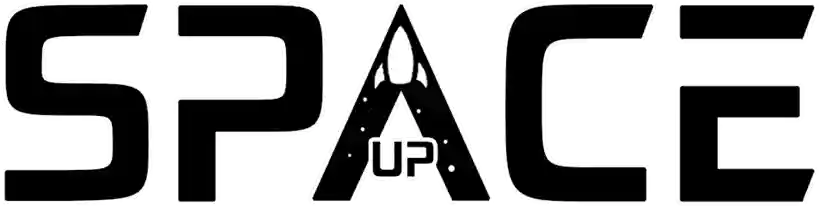Knowing how to save in PDF is an increasingly common practice due to the convenience and universal compatibility of the PDF file, whether to preserve the formatting of a document, create a portfolio or share information.
To perform this conversion, many applications and operating systems offer native options, allowing users to generate PDF files in a simple and direct way.
In today’s text, we will present steps on how to save in PDF and teach you the simple and practical process of this action. We are sure that the knowledge of how to save in PDF It will be very useful in your daily life!
Details about the process
Software such as Microsoft Word, Google Docs and Pages make it easy to create PDF documents. Most of these tools offer the option to save or export a file directly in this format.
Additionally, mobile devices also offer similar options, allowing users to convert photos, emails or notes to PDF with just a few taps on the screen.
An increasingly adopted approach is also the use of plugins and extensions in web browsers. These extensions are designed to convert entire web pages or specific parts to PDF.
Importance of knowing how to save in PDF
Knowing how to save in PDF is an essential skill these days, and there are several reasons why it’s important. Let’s detail each point:
-
Universal compatibility
The PDF ( Portable Document Format ) format is widely recognized and supported across different operating systems, devices and software.
By saving a file as a PDF, you ensure that it can be viewed and shared consistently, regardless of the device or software used by the recipient.
This is especially relevant when sending documents to others as it avoids incompatibility issues.
-
Formatting preservation
When you save a file as a PDF, you keep the document’s original formatting, including fonts, images, graphics, and layout.
This is particularly useful when it comes to professional documents, reports, resumes, or any content where appearance and organization are important.
PDF preserves the visual integrity of the file, ensuring it is viewed exactly as it was designed.
-
Security and protection
The PDF format offers security features that allow you to protect document content from unauthorized editing.
You can add passwords to restrict access to the file, preventing others from making unwanted modifications.
Additionally, it is possible to apply digital signatures to authenticate the document and guarantee its integrity.
-
Compact size
The PDF format has excellent file compression capabilities, which means documents saved in PDF tend to take up less storage space compared to other formats.
This is especially useful when sending files via email or storing them on devices with limited space. PDF allows you to maintain document quality while reducing its size.
-
Ease of sharing
PDF simplifies document sharing between different people and organizations. It allows you to upload a single file that contains all the information, regardless of the content type (text, images, tables, etc.).
Additionally, by saving to PDF, you avoid formatting issues that can occur when sharing documents in other formats, such as Microsoft Word.
In summary, knowing how to save in PDF is important because of its universal compatibility, ability to preserve formatting, security features, compact size, and ease of sharing.
This ability allows you to share information efficiently, professionally, and securely, ensuring content displays correctly across different devices and preserving document integrity.
How to save in PDF in practice?
How to save in PDF in Google Chrome
To save a PDF file in Google Chrome, follow these steps:
- Open the file you want to save.
- Right-click the file.
- Select “Print”.
- In the print window, select “Save as PDF” as the print destination.
- Click “Print”.
The file will be saved as a PDF in the specified location.
How to save in PDF in Google Docs
To save a Google Docs document as a PDF, you must follow the following steps:
- Open the Google Docs document you want to save.
- Click “File”.
- Select “Download as”.
- Select “PDF” as the file format.
- Click “Save”.
The document will be saved as a PDF on your computer.
How to save in PDF on Android and iOS
To save a PDF file to an Android or iOS device, follow these steps:
- Open the file you want to save.
- Tap the share button.
- Select “Save as PDF”.
- Select a folder to save the file.
- Tap “Save”.
The file will be saved as a PDF in the specified folder.
Additional Tips on Saving to PDF
- Use a cloud storage service to save your PDF files: This will allow you to access the files from any device connected to the internet.
- Give your PDF files descriptive names: This will help you remember the contents of the file.
- Use tags to classify your PDF files: This will make it easier to find related files.
With a little planning, you can save your PDF files in an organized and efficient way.
Conclusion
Saving documents to PDF offers a universal and reliable solution for preserving file integrity and formatting. The Portable Document Format ensures that content remains consistent across different devices and software, ensuring a true-to-original view.
In addition to its adaptability, PDF offers robust security options, allowing the inclusion of passwords and restrictions to protect confidential information.
Its versatility in enabling interactive elements such as hyperlinks and forms makes it an ideal choice for diverse contexts, from legal documents to educational materials.
In short, knowing how to save in PDF will help you with document distribution, ensuring their security and integrity, being a reliable option for preserving important information.
FAQ about how to save in PDF
- How to save in PDF from a document on your computer?
To save a PDF document on your computer, simply select the “Save As” or “Export” option in the program you are using (for example, Microsoft Word or Google Docs) and choose the PDF format.
- How to save a webpage to PDF?
To save a web page to PDF, you can use your browser’s print function.
Simply open the print menu, select the “Save as PDF” printer option, and click “Print” to save the page as a PDF file.
- How to save in PDF on smartphone?
On your smartphone, you can use conversion apps to save files to PDF.
There are several apps available in app stores, such as Adobe Acrobat Reader, that allow you to convert documents, images or web pages to PDF directly from your mobile device.