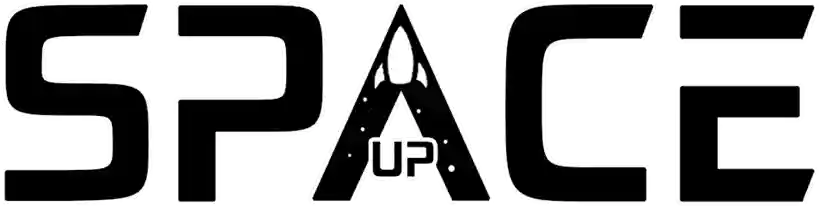Recovering deleted photos is a common concern for many who accidentally delete important images from their devices and knowing how to recover deleted photos can be the solution.
Loss of precious photos can happen due to accidental deletion, storage errors or device formatting. However, with advances in technology, there is the possibility of recovering these images.
In today’s text we will talk about how to recover deleted photos, offering a chance to restore these valuable visual memories in simple and easy steps.
Preventing yourself before anything else
Preserving our photos is important as they capture special moments and valuable memories. To avoid losing photos, it is essential to take action. So you won’t even need to learn how to recover deleted photos.
In addition to backing up, using external storage and enabling synchronization (points that we will detail later), keep your devices protected and avoid accidentally deleting photos.
Remember that no method is completely foolproof, so it is always recommended to have multiple backups and maintain a consistent backup practice.
See how to recover deleted photos on Android
There are two main ways to learn how to recover deleted photos on Android:
1. Using Google Photos
If you have Google Photos automatic backup turned on, deleted photos will be stored in the trash for 60 days. To recover deleted photos from Google Photos trash , follow these steps:
- Open the Google Photos app.
- Tap the “Library” tab.
- Tap “Trash”.
- Tap the photo or video you want to recover and press and hold the item.
- At the bottom, tap “Restore”.
2. Using file recovery software
If you don’t have Google Photos automatic backup turned on, or if you deleted your photos more than 60 days ago, you can use file recovery software to try to recover them.
There are many file recovery software available, such as Recuva, DiskDigger and EaseUS Data Recovery Wizard.
To recover deleted photos using file recovery software, follow these steps:
- Download and install file recovery software on your computer.
- Connect your Android device to your computer using a USB cable.
- Open the file recovery software.
- Select the Android device and click “Next”.
- The software will start scanning your Android device.
- When scanning is complete, select the photos you want to recover and click “Recover”.
When recovering deleted photos, it is important to be careful not to overwrite the data you are trying to recover.
Avoid using Android device until photos have been successfully recovered.
See how to recover deleted photos on iOS
Knowing How to recover deleted photos is also a smooth process. You can follow these steps:
1. Using the “Recently Deleted” album
The “Recently Deleted” album stores deleted photos and videos for 30 days. To recover deleted photos and videos from the “Recently Deleted” album, follow these steps:
- Open the Photos app.
- Tap the “Albums” tab.
- Swipe down and tap “Recently Deleted.”
- Tap “Select” in the top right corner.
- Select the photos and videos you want to recover and tap “Recover” in the bottom right corner.
2. Using iCloud
If you have automatic iCloud backup turned on, deleted photos and videos will be stored in iCloud for 30 days. To recover deleted photos and videos from iCloud, follow these steps:
- Go to iCloud.com in a web browser.
- Log in to your iCloud account.
- Click on “Photos”.
- Click the “Albums” tab.
- Swipe down and click “Recently Deleted.”
- Select the photos and videos you want to recover and click “Recover”.
3. Using the Recycle Bin
The Recycle Bin stores deleted files for 30 days. To recover deleted photos from the Recycle Bin, follow these steps:
- Open the Recycle Bin.
- Locate the photos you want to recover and select them.
- Click “Restore”.
4. Using File History
File History creates backup copies of files stored on your computer. To recover deleted photos from File History, follow these steps:
- Open Control Panel.
- Click on “System and Security”.
- Click on “File History”.
- Click “Restore personal files”.
- Navigate to the folder where the photos were stored and select them.
- Click “Restore”.
How to protect your deleted photos?
In addition to learning how to recover deleted photos, we want to help you with some tips to protect your deleted photos:
- Create regular backups of your photos: You can do this using a cloud storage service like Google Photos, iCloud, or OneDrive, or using an external hard drive.
- Activate Recycle Bin or File History on your computer: This will allow you to recover photos deleted by accident.
- Use data recovery software: If you accidentally delete photos and don’t have backups, you can try to recover them using data recovery software.
Conclusion
Recovering deleted photos is possible, but it requires quick action and the use of appropriate tools. The experience of losing valuable photos can be alleviated thanks to technological advances that allow data recovery.
However, it is important to be aware that the window of opportunity to recover these photos may be limited, as new data may overwrite old data.
Therefore, when faced with the accidental deletion of photos, being ready to search for recovery solutions and being careful not to overwrite data are crucial steps to increase the chances of success in restoring lost images.
With the tips presented, you have certainly learned how to recover deleted photos and can now get your precious photos back.
Common questions when it comes to how to recover deleted photos
- Is it possible to recover accidentally deleted photos?
Yes, it is possible to recover accidentally deleted photos, especially if you act quickly.
- How can I recover deleted photos from my device?
You can try to use data recovery apps or professional recovery services to restore deleted photos.
- Where are deleted photos stored until recovered?
Deleted photos are usually temporarily stored on the device’s internal storage or memory card until they are overwritten by new data.