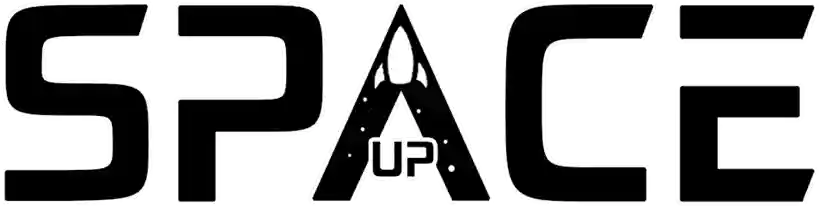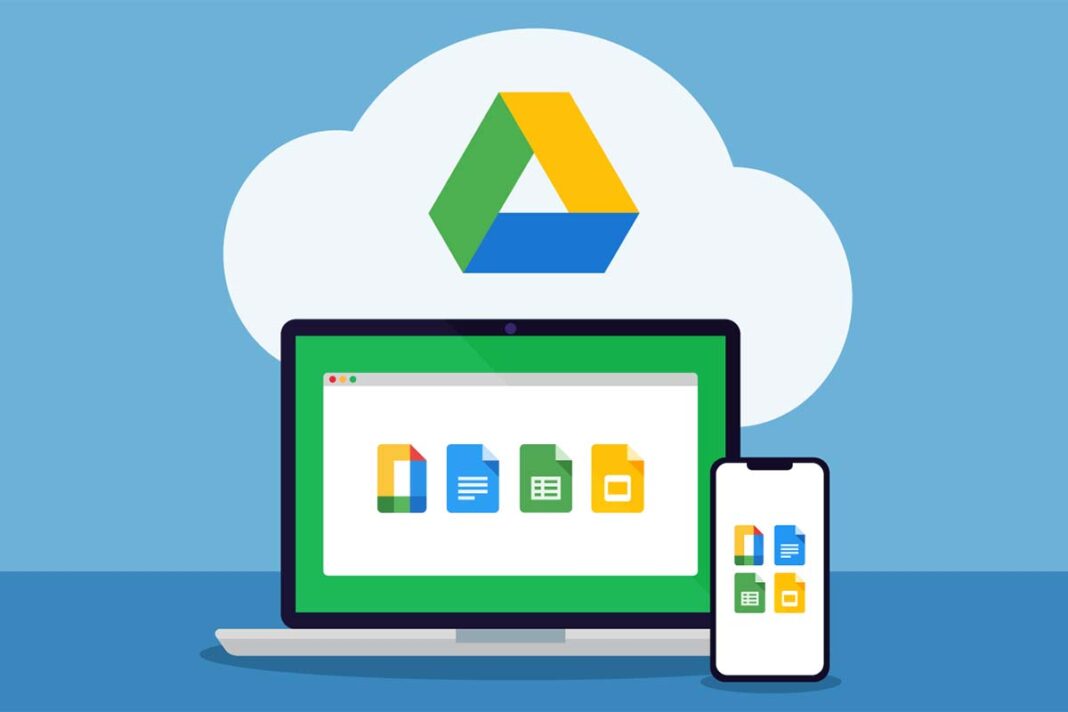Google Drive stands out as a reliable cloud storage service and that’s why it’s very useful to know how to share files on Google Drive, simply and quickly.
However, despite its widely recognized usefulness as an efficient and versatile file sharing platform, many users still do not explore the full potential of this tool.
Throughout this text, we will explore the simple steps on how to share files on Google Drive, such as documents and photos, covering their functionalities and versatility.
Exploring the File Sharing Process on Google Drive
Google Drive is a highly functional platform that simplifies file sharing between multiple accounts, whether it’s a simple text document, an elaborate spreadsheet, or any other file format.
The entire procedure is consistent and uniform across all versions of the platform, including the mobile app and the web version. In all of them, it is even possible to learn how to share files on Google Drive.
But before we talk specifically about how to share files on Google Drive, it is very important to list the numerous features of this tool and how it is useful in everyday life.
Advantages of sharing files on Google Drive
Sharing files on Google Drive offers a series of advantages and uses. Here are some of the main uses for sharing files on Drive:
Efficient collaboration
Sharing files on Google Drive enables efficient collaboration on projects and teamwork.
Multiple users can access and edit the same files simultaneously, making collaboration more agile and productive. Changes are saved in real time, ensuring constant updating and avoiding conflicting versions.
Remote access
By sharing files on Drive, you have the advantage of accessing them from anywhere and at any time, as long as you have an internet connection.
This is especially useful for people who work in distributed teams or who need to access their files on different devices, such as computers, tablets or smartphones.
Backup and security
When you share files on Google Drive, you are automatically backing up your data.
If there is a problem with your device, such as data loss or a hardware defect, your files will be safe in the cloud.
Google Drive also offers advanced security features like two-step authentication and custom permissions to protect your files from unauthorized access.
Sharing made simple
Sharing files on Google Drive is extremely easy. Simply select the desired files, set access permissions (such as viewing, editing or commenting) and share the link with the desired people.
You can control who can view, edit or comment on your files, ensuring the privacy and security of your data.
Space saving
Sharing files on Drive helps you save storage space on your personal devices.
Instead of keeping multiple copies of the same file on different devices, you can store it in Drive and share it with the relevant people. This prevents file duplication and frees up space on your local storage device.
You realize that learning how to share files on Google Drive is a powerful tool for facilitating collaboration, remote access, data security and saving space, right?
Whether for teamwork projects or sharing personal files, learning how to share files on Google Drive is a reliable and convenient solution for sharing files in the cloud.
Simple step-by-step guide on how to share files on Google Drive
The process of how to share files on Google Drive is very simple.
- Step 01: The first step is to select the desired file or folder within Google Drive, whether using an Android or iOS device or accessing the platform via the Web.
When you right-click, a fundamental option appears: “Share”. It is important to note that to perform this action, you must be the owner of the file in question.
- Step 02: Once inside the sharing menu, the user is faced with a text field for the email addresses of the accounts that will receive access to the file.
An alternative to directly inserting emails is the possibility of sharing the file using the “Copy link” option, available just below the text field.
- Step 03: It is possible to adjust guest permissions in a personalized way.
If the choice is to share via email, when entering each address, it is possible to click on the desired email and, on the right, options appear that allow you to define between the Editor, Reader and Commentator profiles.
Additionally, you can compose a personalized message before completing the sharing process.
Limiting Permissions and Sharing Alternatives
A crucial point of sharing on Google Drive is the ability to restrict permissions, whether for editing, viewing or adding comments. This limitation can apply to both inserted emails and invitation links.
In the case of sharing via link, when accessing the corresponding tab on the sharing screen, it is possible to adjust the Editor, Reader and Commenter options, maintaining precise control over the permissions granted to collaborators.
This process, although simple, provides a significant level of flexibility and control over how files are accessed and used by different users, promoting a highly efficient and personalized collaboration environment within Google Drive.
Conclusion
Learning how to share files on Google Drive is an incredibly useful feature for individuals, groups, or teams who work together.
The simplicity of the process, combined with the ability to define specific permissions for users, makes this tool a fundamental part of online collaboration.
Regardless of the file format or platform used, Google Drive offers an intuitive and flexible solution for sharing documents, ensuring efficiency and productivity at all stages of collaborative work.
Common questions when talking about how to share files on Google Drive
- How do I share a file on Google Drive?
To share a file on Google Drive, simply select the desired file, right-click and choose the “Share” option.
Then add the email addresses of the people you want to share the file with and set access permissions.
- Can I control who can view or edit my shared files on Google Drive?
Yes, you can control access permissions for your shared files on Google Drive.
When sharing a file, you can set whether the person has view-only permissions, edit permissions, or custom permissions, allowing you to control exactly what each person can do with the shared files.
- How can recipients access a file shared on Google Drive?
When you share a file on Google Drive, recipients receive a link in an email or notification.
When they click the link, they will be redirected to the file in Google Drive, where they can view or edit it depending on the permissions you have granted.
They can also download the file to save it on their own devices if necessary.