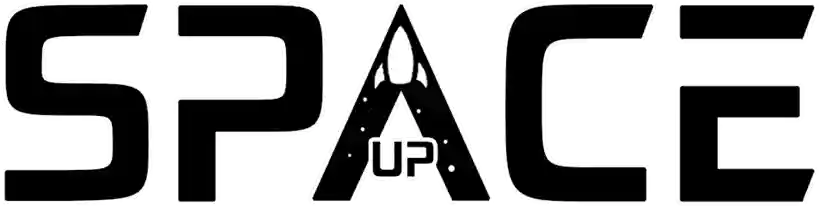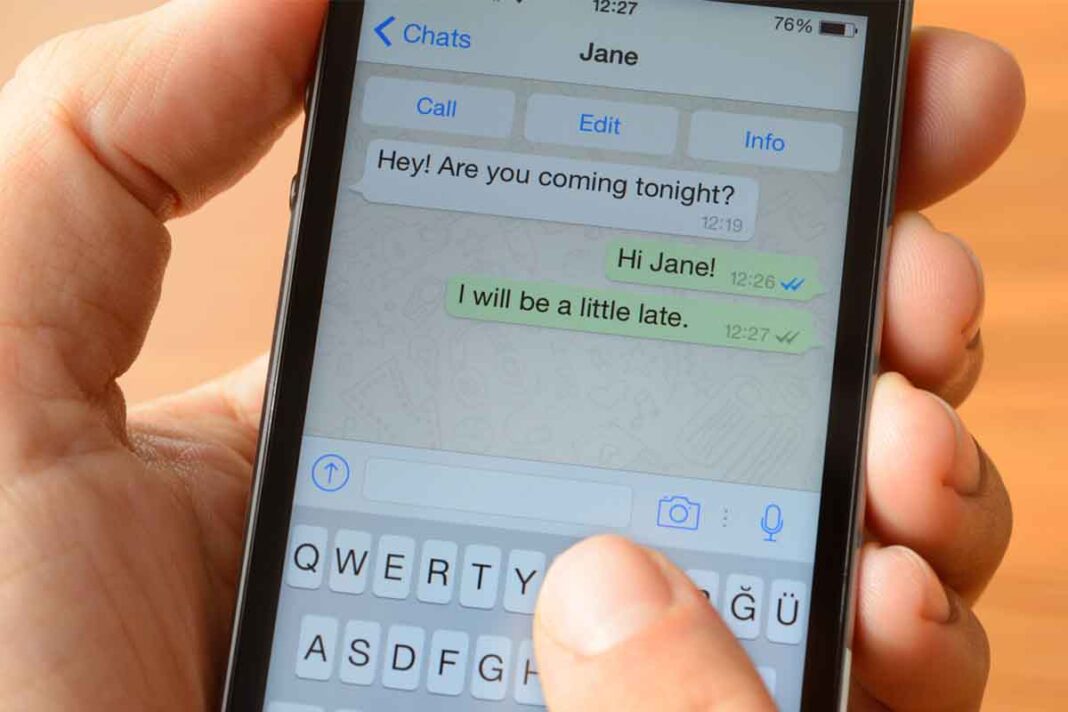How to activate temporary messages on WhatsApp may be a question for those who have regretted sending a message through the app or for those who are afraid that someone will read their messages without their permission.
This feature, offered by WhatsApp, allows you to send messages that self-destruct after seven days, ensuring more privacy, security and convenience.
In this article, we’ll show you how to activate temporary messages on WhatsApp in simple steps and why it’s important for your privacy.
What is this feature?
Temporary messaging on WhatsApp is a feature that was launched in November 2020 and allows you to send messages that disappear after seven days.
This means that if you enable this feature in a conversation, all messages you send and receive in that conversation will be automatically deleted after a week.
How to activate temporary messages on WhatsApp in simple steps
How to activate temporary messages on WhatsApp on the computer
On your computer, you can open WhatsApp Web or WhatsApp Desktop and select the conversation you want to activate the temporary message feature .
Then you can click on the three dots icon in the top right corner of the screen and choose ‘Temporary message’.
You can then click ‘Continue’ if a screen explaining the feature appears.
Finally, you can click ‘On’ to activate the temporary message feature in that conversation.
How to activate temporary messages on WhatsApp on the cellphone
On your cell phone, to activate the temporary message, you must open the WhatsApp application, selecting the conversation in which you want to activate the feature.
Similar to what happens on your computer, you can tap the contact or group name at the top of the screen and choose ‘Temporary message’.
The process to follow is very simple too. Just tap ‘Continue’ if a screen explaining the feature appears.
To finish, just tap ‘Activated’. This way, the temporary message feature will be finished.
How to activate temporary messages on WhatsApp on tablet
Now that we’ve learned how to activate temporary messages on WhatsApp, let’s learn how to perform this action on the tablet.
The first thing to do is open the app. Similarly to the computer and cell phone processes, select the conversation in which you want to activate this feature.
Then, the process repeats:
- Tap the information icon in the top right corner of the screen and choose ‘Temporary message’.
- Then tap ‘Continue’ if a screen explaining the feature appears.
Finally, tap ‘On’ to activate the temporary message feature in that conversation.
Existing exceptions to this feature
- Messages that have been forwarded to other conversations will not be deleted unless the temporary message feature is also enabled in those conversations.
- Messages that were backed up before being deleted will not be removed from the backup, but will be erased when you restore the backup.
- Media (photos, videos, audios, documents, etc.) that have been downloaded to your device will not be deleted unless you have enabled the ‘Save to gallery’ option in WhatsApp settings.
It is worth noting that the temporary message feature on WhatsApp works for both individual and group conversations, but with some differences:
- In one-on-one conversations, you or the other person can turn the temporary message feature on or off at any time.
- In group conversations, only administrators can turn the temporary message feature on or off.
You can check whether the temporary message feature is on or off in a conversation by looking at the clock icon next to sent and received messages.
Why is knowing how to activate temporary messages on WhatsApp important?
Knowing how to activate temporary messages on WhatsApp is important for your privacy, among other essential reasons.
Privacy
By enabling temporary messaging on WhatsApp, you can prevent your messages from being accessed by unauthorized people such as hackers, spies, thieves or snoopers.
This can be especially useful if you share sensitive or confidential information via WhatsApp, such as personal, banking, professional or health information.
Additionally, by enabling temporary messaging on WhatsApp, you can reduce the risk of having your messages used against you in cases of blackmail, extortion, defamation or harassment.
Save storage space on your device
Another reason this process is important is to free up storage space on your device, as messages you no longer need will be automatically deleted.
If you receive a lot of messages on WhatsApp, especially those that contain heavy media such as photos, videos or audios, freeing up space is necessary.
This feature can also prevent your WhatsApp backup from becoming too large and taking too long to make or restore.
Keep your conversations lighter and more relevant
This temporary messaging process also helps you keep your conversations lighter and more relevant, as messages that are no longer important or interesting will be deleted.
If you use WhatsApp for casual, fun or ephemeral conversations, such as jokes, memes, gifs and stickers, this process becomes very useful.
Furthermore, by activating temporary messages on WhatsApp , you can prevent your conversations from becoming too long and confusing, making it difficult to search or read old messages.
Conclusion
The temporary message on WhatsApp is a feature that can help you protect your privacy and security online, save storage space on your device and keep your conversations lighter and more relevant.
To activate temporary messaging on WhatsApp, you just need to follow simple steps and choose the conversations you want to have this feature.
You can disable the temporary message feature at any time if you change your mind. If you haven’t tried this feature yet, it’s worth trying it out and seeing how it can improve your WhatsApp experience.
You can see that the process of how to activate temporary messages on WhatsApp is simple and easy, right? With these tips, you will certainly be able to do everything smoothly and even teach other people how to activate temporary messages on WhatsApp.
FAQs on how to activate temporary messages on WhatsApp
- Do temporary messages on WhatsApp automatically disappear after a while?
Yes, temporary messages on WhatsApp are automatically deleted after seven days.
- Can I set temporary messages for specific conversations only?
Yes, you can enable temporary messages for specific conversations only. Just go to the conversation settings and select the temporary messages option.
- If I forward a temporary message, will it also be deleted after seven days?
No, when you forward a temporary message to another conversation, it will not be automatically deleted. Only the original copy of the message in the original conversation will be deleted after seven days.